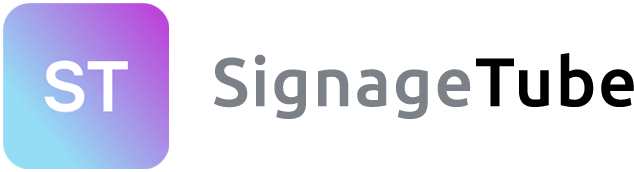Before You Begin
Make sure your Firestick is connected to the internet and logged into your Amazon account.
Step 1: Enable Apps from Unknown Sources
- Go to Settings on your Firestick.
- Navigate to My Fire TV > Developer Options.
- Turn on ADB Debugging and Apps from Unknown Sources.
Step 2: Install Downloader App
- From the Firestick Home Screen, go to Find > Search.
- Type Downloader and select it from the results.
- Click Download or Get to install it.
Step 3: Download the SignageTube Cloud Player APK
- Open the Downloader app.
- In the URL field, enter the direct link to the SignageTube Cloud Player APK file from https://signagetube.com/library/setups/android/PresentationPoint.SignageTube.Player.apk.
- Press Go and wait for the APK to download.
Step 4: Install the APK
- Once the download finishes, a prompt will appear.
- Click Install.
- After installation, click Done or Open to launch SignageTube Cloud Player.
Optional: Delete the APK File
To save space:
- After installation, go back to Downloader and delete the APK file.
✅ You’re Done!
SignageTube Player should now appear in your Apps & Channels section. You can move it to the front for easy access.