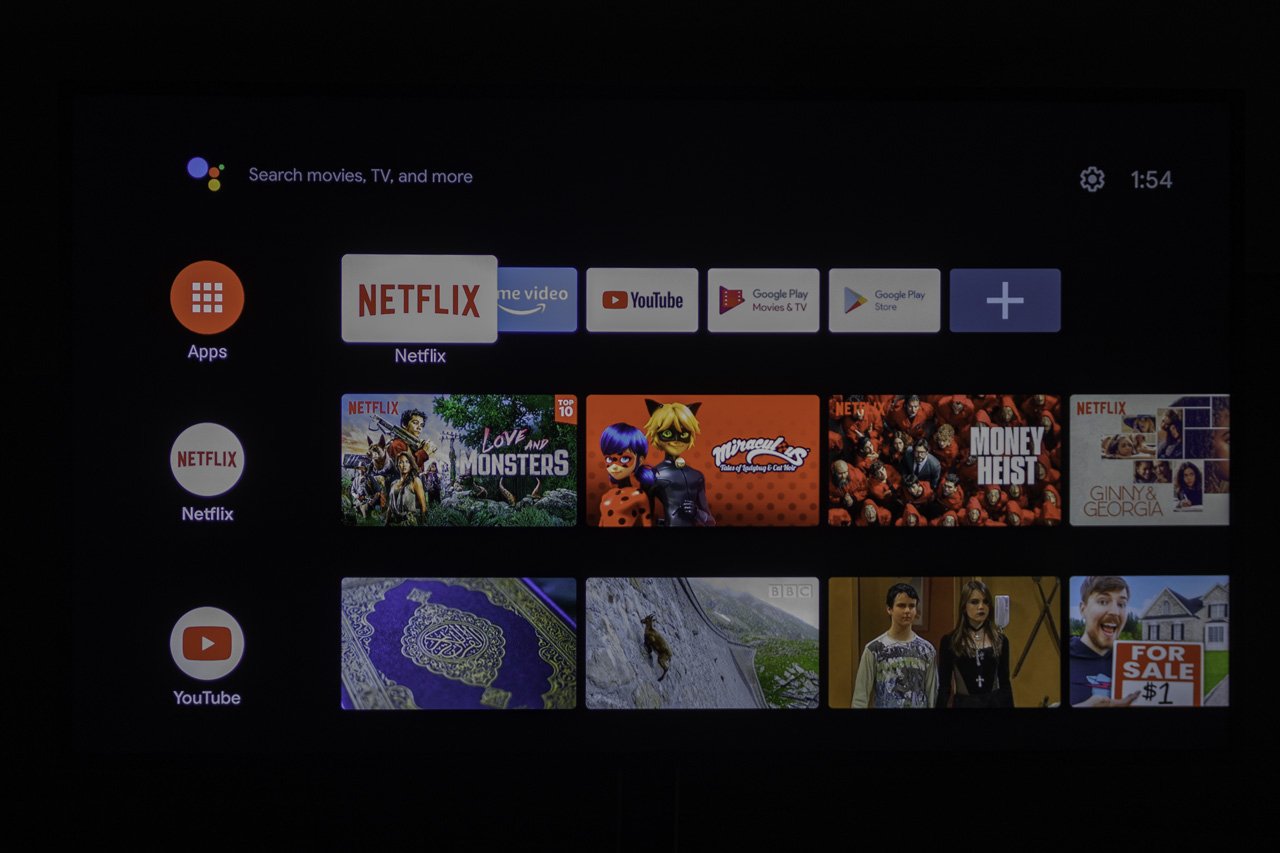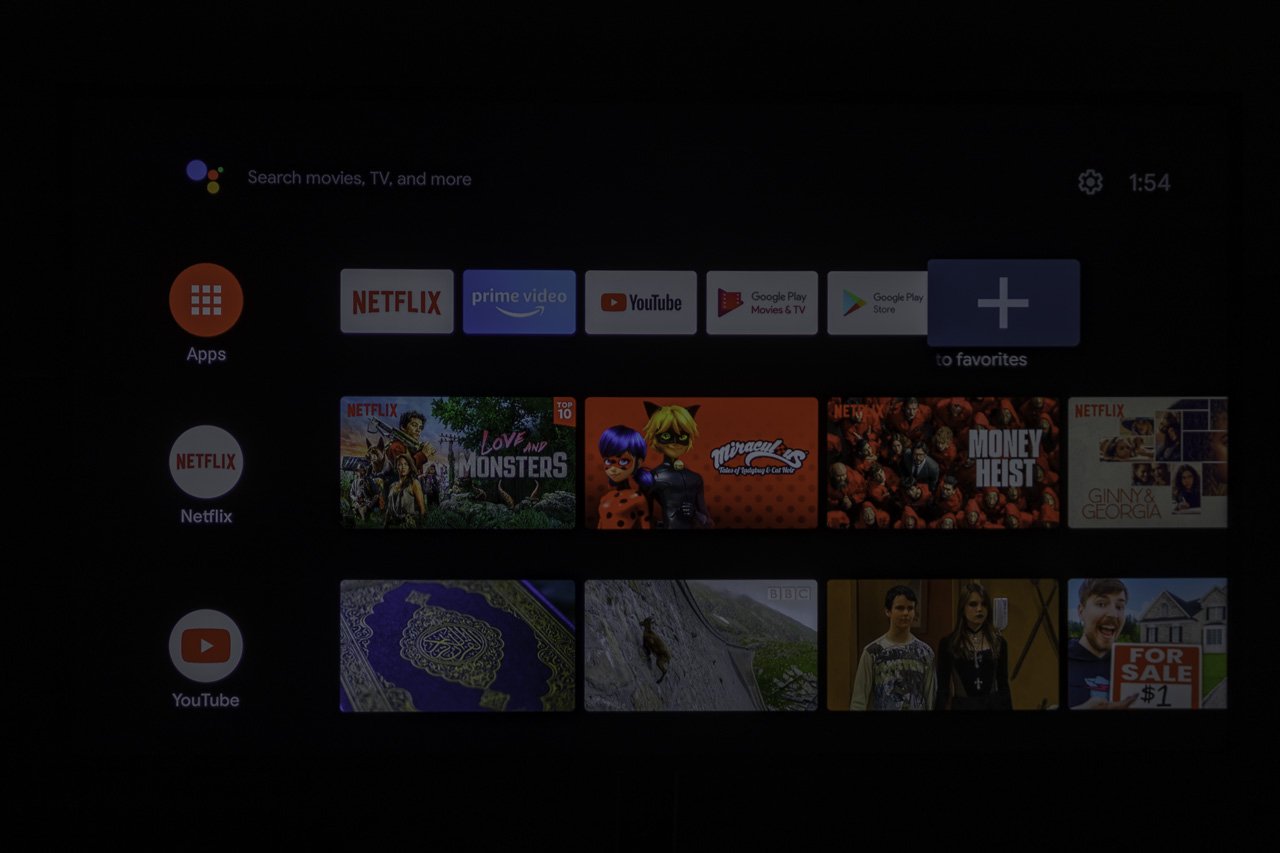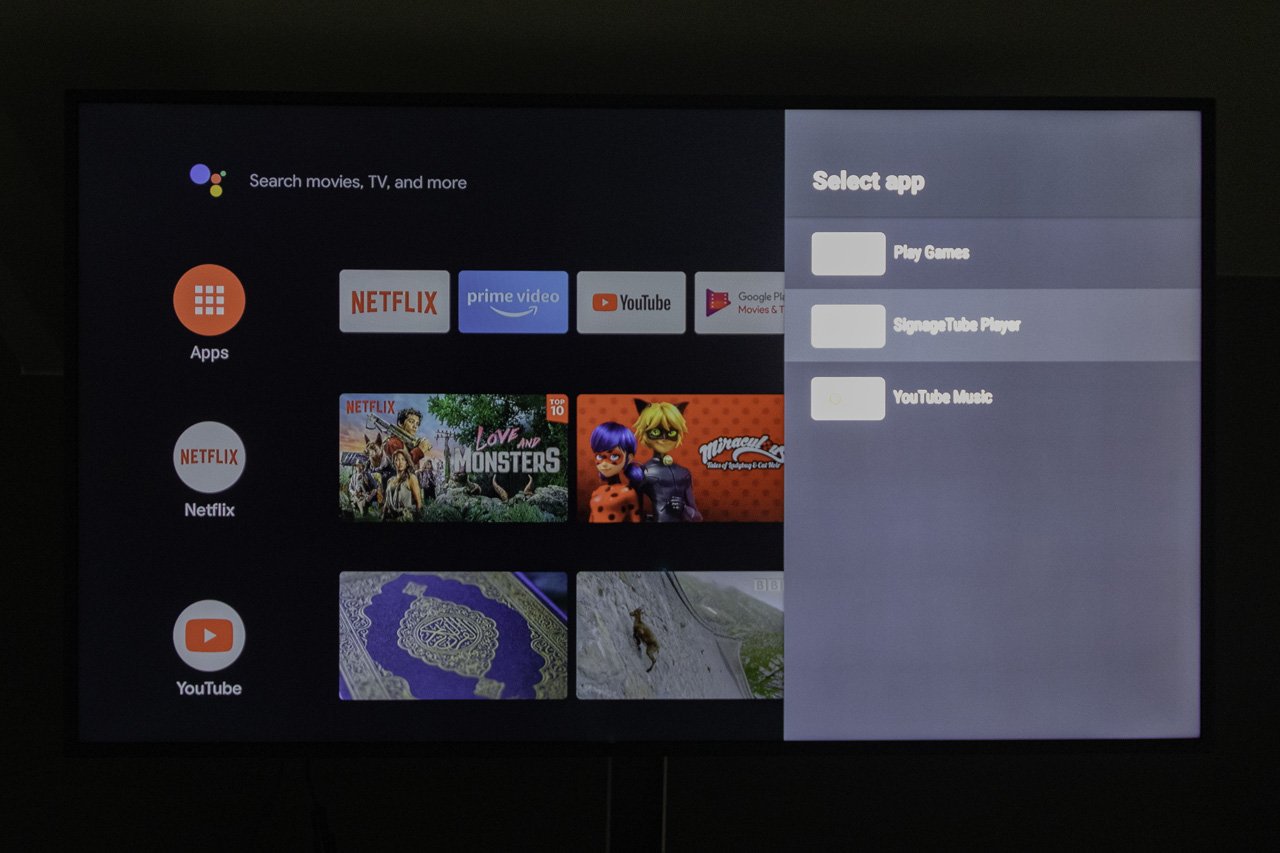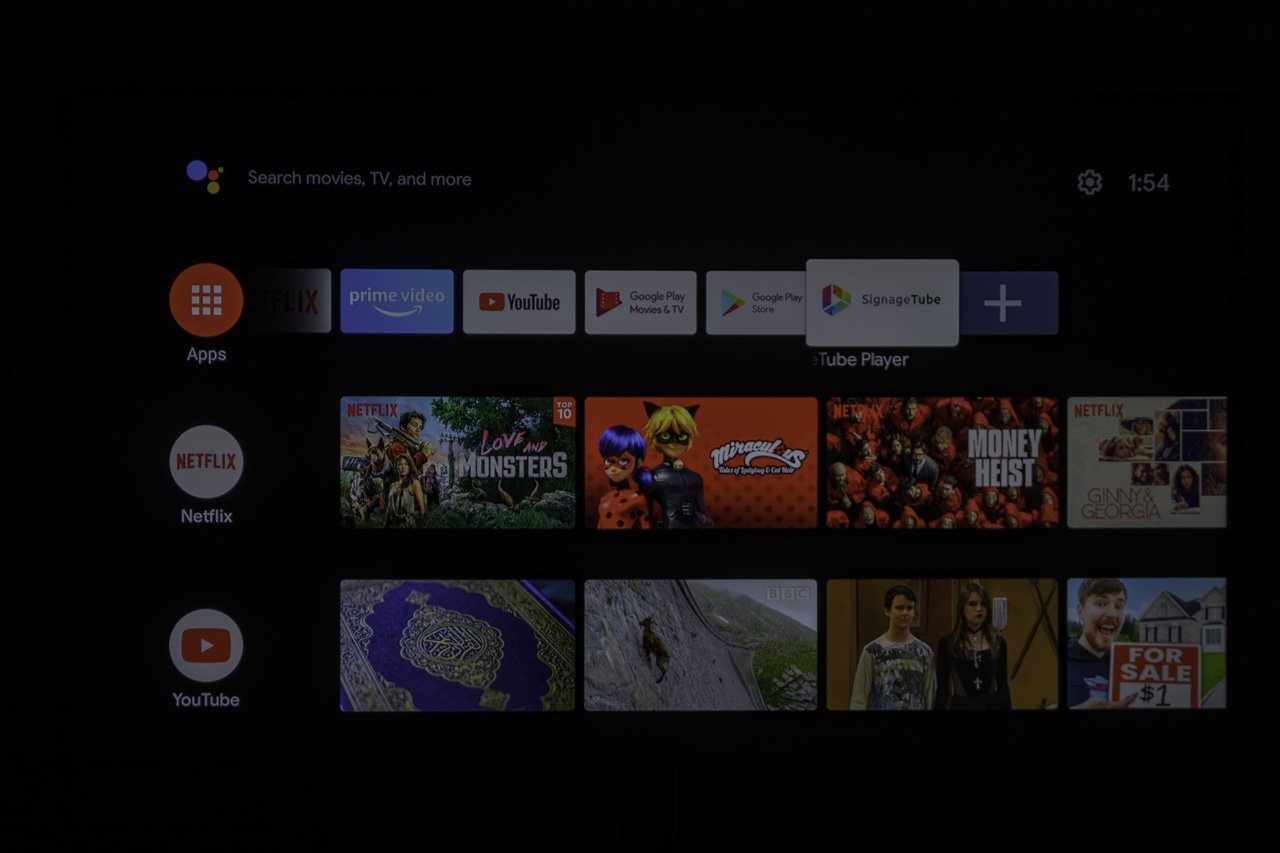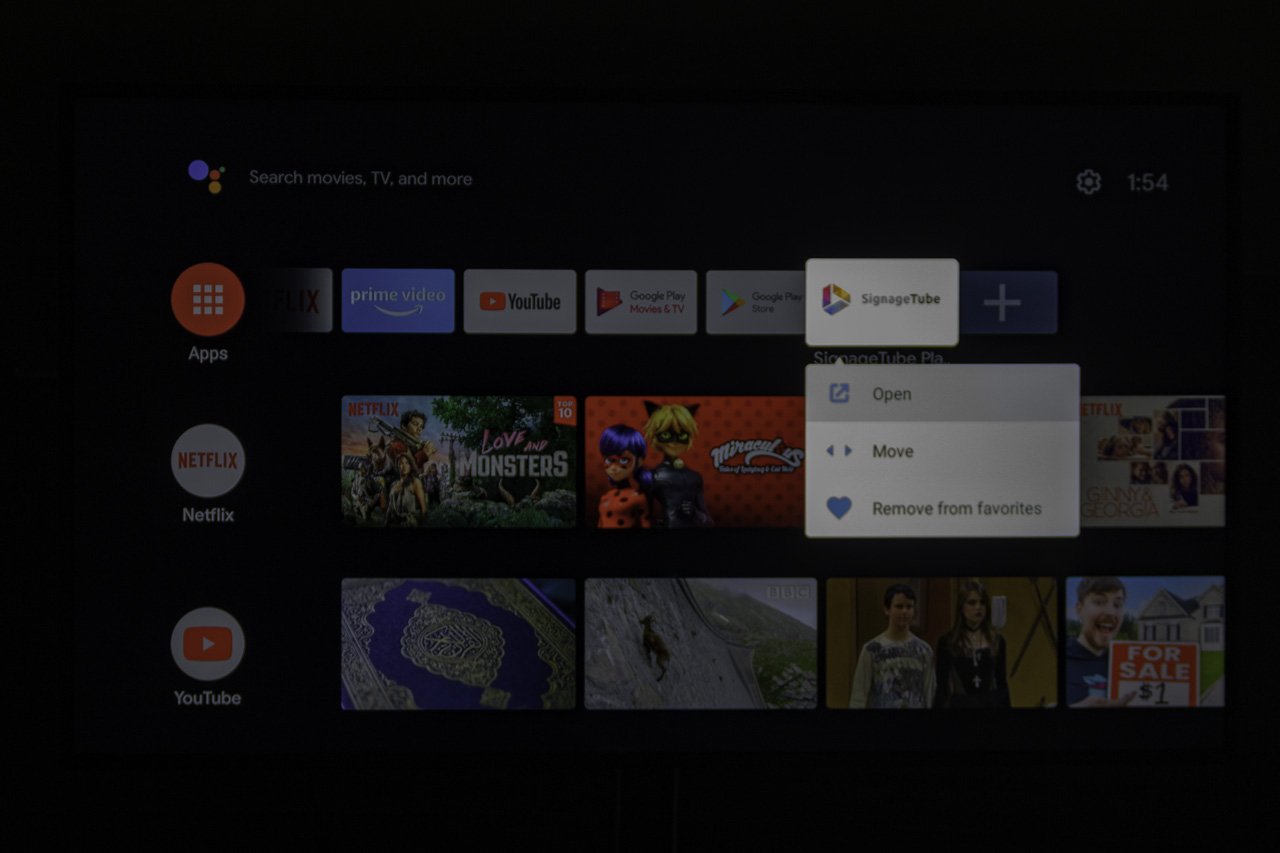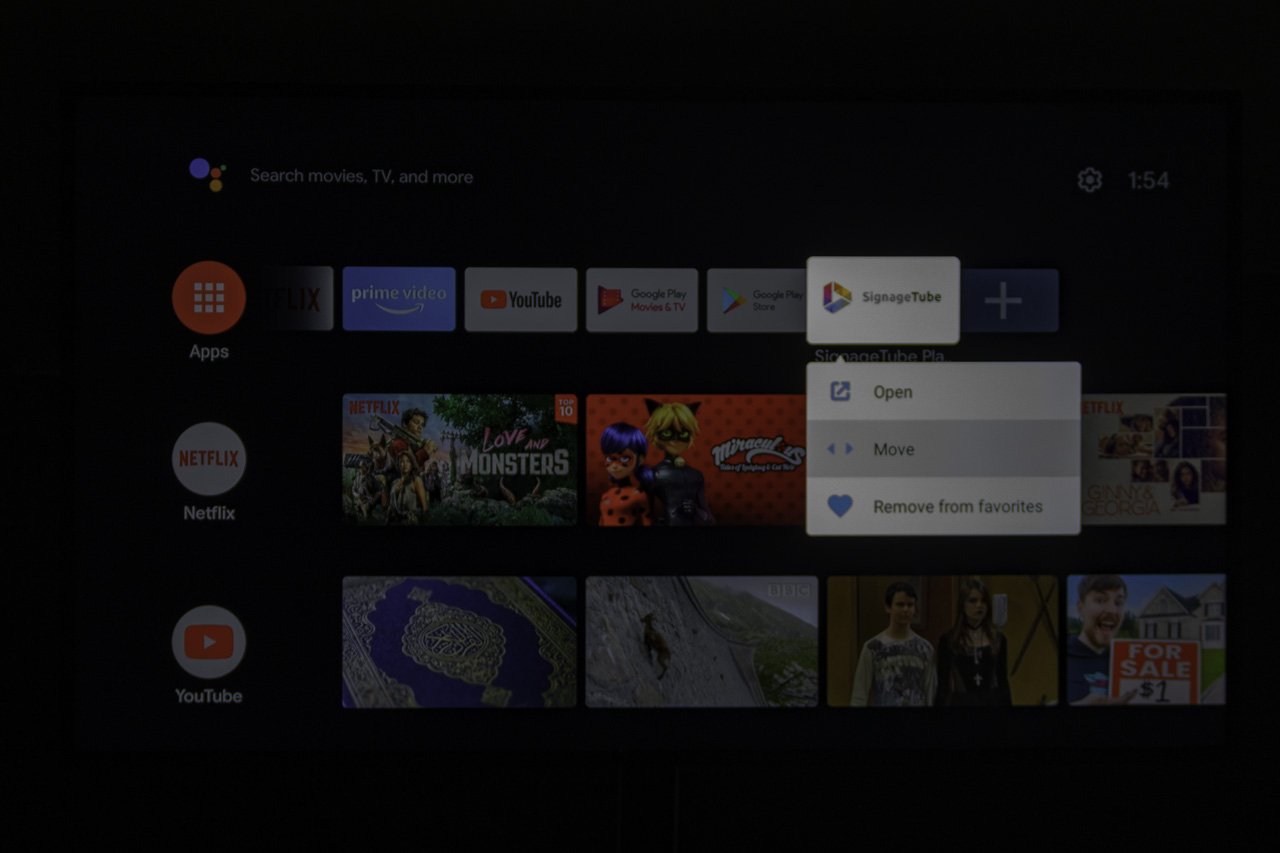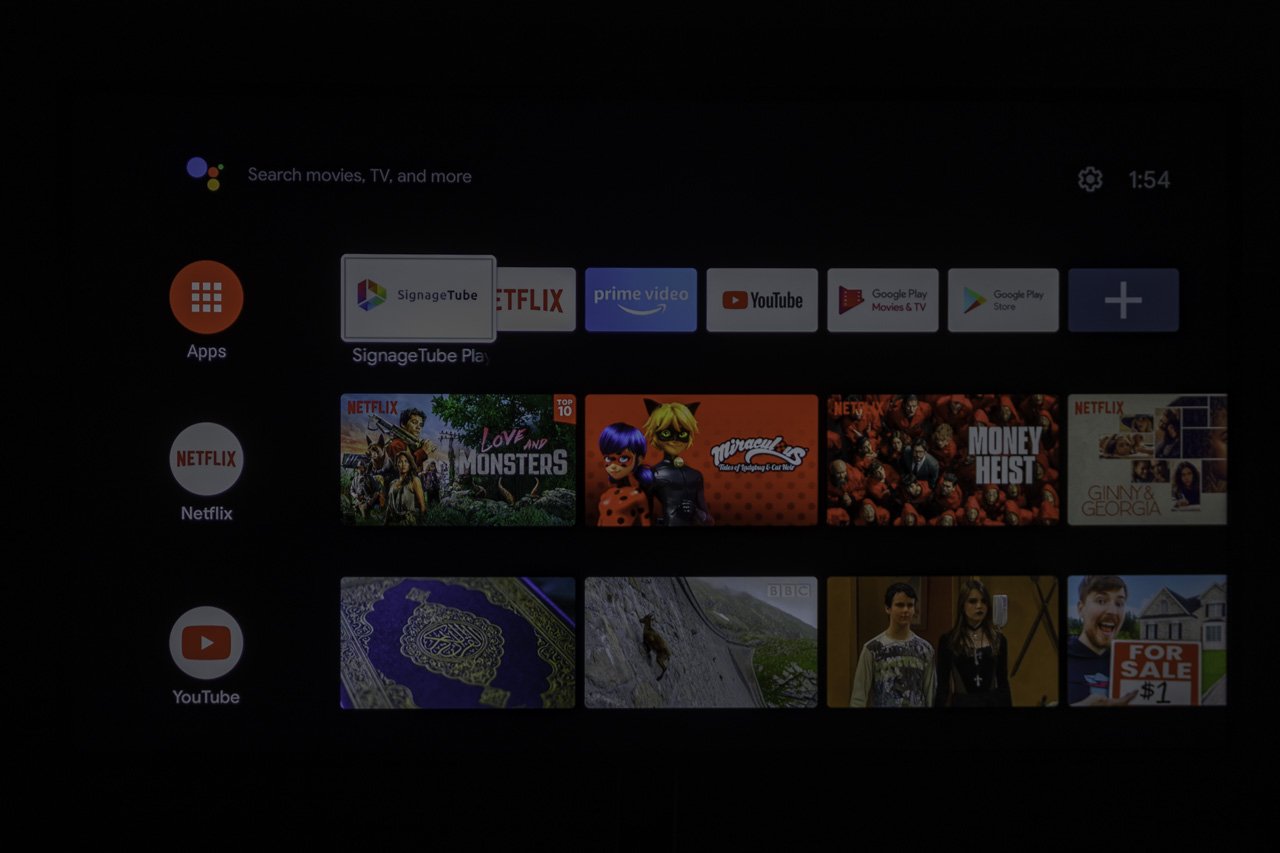With this simple article, we will show you how to give a more prominent place to the SignageTube digital signage player. In the end, you just need this AndroidTV to run your signage on a television. In a professional environment, you are probably not going to use an Android TV stick for gaming, but for your digital signage only.
So when the AndroidTV stick or device boots, you want to start the digital signage ASAP (as soon as possible) and AEAP (as easy as possible).
The best place to set your digital signage app is on the channel with the favorite apps. Here where the Netflix app is located.
On the favorite app channel, click the button with the plus (+) sign at the end.
Now you get a list of all apps that are installed on this AndroidTV device. Select the SignageTube Player app for this.
The SignageTube app is not added to the channel. It is positioned as last app on this channel.
The best is to select this app and press the center button (enter) of your remote control for a few seconds. That will open a popup menu with the options to Open, Move, and Remove from favorites.
Select the Move option here and then use the arrow keys to reposition the app on the channel. Click the left arrow on your remote control to bring it to the first position. Click the right arrow for the opposite direction. Finally, click the Enter button again to confirm the position.
There we are. We now have a better position for digital signage on your AndroidTV device, better than Netflix.
Did you know that we call our app the ‘Netflix for businesses’?
To avoid confusion, you can remove the other apps from the favorites channel.
As of now it is very easy to launch the SignageTube app. You can explain any user to just start the first app on the favorite channel, your SignageTube app for your digital signage.
Sign Up for a Free 7 Day Trial of SignageTube Cloud
Sign up to get access to a Free 7 Day Trial for SignageTube Cloud.